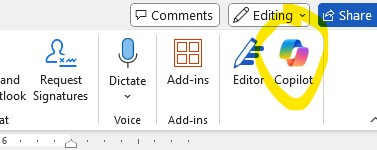4 Practical Uses of Microsoft Copilot for Small Accounting Firms
There is a ton of high-level AI thought leadership passing through our LinkedIn feeds these days. What might be more helpful is an overview of some practical applications of specific tools and applying them to the operations of small accounting firms.
I get it. You can (and probably should) impress the masses with a high-level summary of all the ways AI can and will eventually impact your organization. But in today’s early adopter stage of AI integration, it may be better to identify a few small, accessible (and affordable) wins to get yourself excited before investing too much time and money in something that’s still very new.
Walk before you can run, in other words.
In this article, I will demonstrate four practical ways CPA firm owners can use Microsoft Copilot to get things done faster and more efficiently in Word and Excel.
What is Microsoft Copilot?
Microsoft Copilot, which originally launched in February 2023, is an AI-powered assistant that operates with Microsoft 365 applications, such as Word, Excel, PowerPoint, Outlook and Teams. Bing users will recognize Copilot as the standalone generative AI chatbot that is similar to ChatGPT by responding to user prompts with responses derived from the language models on which the tool has been trained.
Business owners can subscribe to Copilot for $30 per user per month as long as
it‘s an annual investment
a license for a qualifying Microsoft 365 plan has also been purchased
Individuals not attached to a business can also subscribe to Copilot Pro for $20 per month (with a free month-long trial available as of the time of this writing).
Below are a few applications of Copilot to consider at your CPA firm. While each example may seem straightforward, Copilot-generated outputs are only as good as the user inputs (i.e. prompts) so it is important to figure out how to engineer the most effective prompts--that is, learn how to talk to Copilot.
Getting Started with Microsoft Copilot
Once you have your Copilot and 365 licenses, and have opened a document in either Word or Excel, you’ll see in the header menu a Copilot button like the one circled below.
Clicking it opens a panel along the right side of the screen with some suggestions for how you might prompt Copilot. For example, as of this writing, Copilot gives you the following options in Word:
“Understand” – which lets you summarize the contents of a document
“Create an Image” – which lets you generate an image from a description
“Ask” – which lets you ask for a more concise description of something
At the bottom of the panel is the field where you are invited to “Ask [Copilot] anything about this document”. At that point, you’re in control of prompting Copilot with a request for whatever you need.
Microsoft Copilot in Word
Create Client Proposals and Engagement Letters
Using the above field, CPA firm owners can now prompt Copilot to help with a large number of items including crafting language for professional proposals, engagement letters or contracts tailored to the needs of an individual or business client.
To customize the document to certain specifications, you will need to incorporate custom details such as services offered for a proposal, a proposed engagement timeline or service fees, to receive a customized outcome. Assuming sufficiently detailed information is included in the prompt, Copilot can draft comprehensive, polished documents.
One critical note though. As I bring up again below (because it’s THAT important), make sure you’re careful about entering sensitive or proprietary data into a Copilot prompt. The best advice is not to do it. Copilot can “learn” from the language fed to it, and the last thing you want to do is provide sensitive data that can be generated by another user prompt outside your organization.
Okay, back to business. If you’ve been in business for any amount of time, you likely already have drafts of proposals or engagement letters. In those situations, Copilot can evaluate your existing language and suggest improvements to make the document more succinct, better organized or more grammatically correct. In other words, it can serve as a valuable editor.
Benefits Summary: You can save time creating new, customized documents or benefit from editing feedback to improve your current documents.
Prepare Financial Summaries and Reports
Copilot can also help the owners of firms summarize or rephrase complex financial data into clear, concise reports. The owner should have the information set up in the document so it can be read by Copilot with headers, boldface text or tables of financial data. So, some organization provided by the user is helpful at first.
Assuming the information is organized well enough, Copilot can extract anything from key performance indicators, financial ratios and summaries, and present the information in a more accessible format such as summaries or bulleted lists from longer sets of information, and ensure that key metrics aren’t buried under less important data.
If your document truly is well-organized, Copilot can also create a table of contents or separate sections by analyzing the document structure, which can be invaluable when developing reports.
Benefits Summary: Organize large sets of information into more accessible reading and report-style documents that can be presented to firm stakeholders.
Microsoft Copilot in MS Excel
Automate Data Analysis
Based on existing sets of data entered in an Excel spreadsheet, users can use a prompt in Copilot to summarize profitability trends, cash flow analysis, revenue by clients or other financial metrics. A budget can be compared to actuals and cash flow forecasts can be requested based on historical data.
For years, users have relied on individuals who understood formulas well enough to pull, extract or organize desired analytical information in Excel. Copilot removes this burden. With the right prompt, users can ask for data to be analyzed in plain language and the AI tool will either provide the analysis directly or share the formula you need to save you time from having to find it through an arduous Google search.
Benefits Summary: Save time when requesting and analyzing data in Excel.
Develop Pivot Tables or Create Appealing Visuals
Another common headache for users is learning how to create pivot tables to funnel raw datasets into high-level comparisons or summaries. Copilot can create a pivot table upon request without needing the user to understand the intricacies of building one. Sample user prompts to get this done may look something like:
“Create a pivot table to summarize total revenue by client and project.”
“Build a pivot table showing total costs and profits for each month.”
“Summarize sales data by region and product category in a pivot table.”
Since data populates columns and rows in Excel, a more specific prompt might seek to capture high-level analysis from specific data cells such as: "Show totals for column D (Sales) grouped by column A (Month)."
Benefits Summary: Save time by automating the creation of pivot tables to extract high-level data.
Two Final Points
The above examples are just that – examples. But they’re meant to get the owners of accounting firms to begin thinking about the time-saving opportunities available through an affordable and accessible AI tool such as Copilot that integrates with your Microsoft 365 account. Two final points, however, are important to note including:
understanding the learning curve to integrate Copilot into your workflow
understanding privacy issues related to proprietary client and organizational information
Microsoft Copilot: The Learning Curve
Although integrating Copilot into your workflow may seem challenging and time-consuming at first, thereby offsetting the time-setting benefits listed above, this commitment simply represents the learning curve for a new tool. Once you feel more comfortable learning how to effectively tell Copilot what you need (an aspect of AI engagement called “prompt engineering”), the time-saving aspects of using the tool will quickly become clear.
Privacy with Copilot
As mentioned above, you should avoid at all costs entering any sensitive or proprietary information into an AI tool such as Copilot. Data prompts can be used to train Copilot to deliver response to future queries outside the organization. Although providing sufficient details in user prompts is the best way to get customized responses, this should never come at the expense of data privacy or protection.
The risk of exposing private data to a public data set on which AI can be trained is more than just reputational, which is bad enough. It can also have legal ramifications.
I am founder and managing director of Kovacs Communications, a consultancy that serves small to mid-sized accounting firms with content and marketing solutions to drive growth. Connect with me on LinkedIn or via email. Or schedule a complimentary consultation.